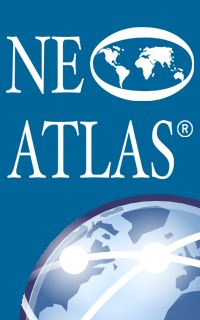Getting alphabetic order in QA checker 3.0 with EDITPRO Thread poster: Lenart
|
|---|
Lenart 
Luxembourg
Local time: 11:40
In QA checker 3.0 regex rules are par default not in alphabetic order, which makes it hard to find and adopt/modify those rules if you have a lot of them. With some other users, we unsuccessfully suggested to SDL the new feature of alphabet order in QA checker.
Because this feature is important to me I am trying to find a solution on my own.
I exported the regex rules in XML file and opened it with editpadpro. I noticed that entries were added in the code in chronologi... See more In QA checker 3.0 regex rules are par default not in alphabetic order, which makes it hard to find and adopt/modify those rules if you have a lot of them. With some other users, we unsuccessfully suggested to SDL the new feature of alphabet order in QA checker.
Because this feature is important to me I am trying to find a solution on my own.
I exported the regex rules in XML file and opened it with editpadpro. I noticed that entries were added in the code in chronological order (first added in the code, first shown in the platform). So my idea was to change the order of those entries in alphabetic order.
I imported the modified code in the QA checker. QA checker recognized the new code that includes entries in alphabetic order. All the entries are shown on the platform, they are no longer in chronological order, but they are not in an alphabetical order neither.
Long story short: codes are now in alphabetical order in the XML file, but SDL is showing them in some random order.
Does anybody know where I did the mistake or what would be a solution?
thank you! ▲ Collapse
| | | | NeoAtlas
Spain
Local time: 11:40
English to Spanish
+ ...
| Attribute Id? | Jan 25, 2019 |
I guess you sort by the element Description, right?
I haven't tried, so I'm just guessing: Maybe Studio sorts the regexes by RegExRules1, RegExRules2, RegExRules3, so you might need to edit the attribute Id of the element Setting…
| | | | Lenart 
Luxembourg
Local time: 11:40
TOPIC STARTER | good suggestion, but | Jan 25, 2019 |
yes, I did sort it by description.
changing ID is a good idea. I'll give it a try. I'll first sort description by alphabetic number and then Ill attribute to the first alphabetically sorted element, to the second and so on.
Although I am skeptical because if ID is all that matters, then the platform order should have stayed the same after I had changed the code yesterday (I didn't apply any change to ID). However, the order did not stay the same, but it changed someho... See more yes, I did sort it by description.
changing ID is a good idea. I'll give it a try. I'll first sort description by alphabetic number and then Ill attribute to the first alphabetically sorted element, to the second and so on.
Although I am skeptical because if ID is all that matters, then the platform order should have stayed the same after I had changed the code yesterday (I didn't apply any change to ID). However, the order did not stay the same, but it changed somehow.
I'll give it a try anyway.
Could I ask you if you have a suggestion how to change the IDs non manually?
I could do this in excel, but then I don't know how I could merge all the rows together to include then in xml file (I have 500 elements=500 rows).
thank you
[Edited at 2019-01-25 10:18 GMT] ▲ Collapse
| | | | NeoAtlas
Spain
Local time: 11:40
English to Spanish
+ ...
| Try first changing 3 or 4 ítems | Jan 25, 2019 |
Try first changing 3 or 4 items, just a few of them as a test.
If it works, then you can think of implement a full replacement.
How to automate the replacements?
You can automate it in Word using fields (this link may help you to get the idea):
https://smallbusiness.chron.com/increment-counter-word-46903.html
The procedure would... See more Try first changing 3 or 4 items, just a few of them as a test.
If it works, then you can think of implement a full replacement.
How to automate the replacements?
You can automate it in Word using fields (this link may help you to get the idea):
https://smallbusiness.chron.com/increment-counter-word-46903.html
The procedure would be:
- Paste your regexes in a blank Word document.
- Insert a field in way mentioned in the link.
- Copy that field to the clipboard (so in the next step, the special wildcard ^c will paste the same field replacing the numbers).
- Replace with wildcards checkbox ticked:
Find: RegExRules[0-9]*"
Replace: RegExRules^c"
Again, before replacing ensure you’ve the field in your Clipboard.
- Because the auto-numbered sequence starts at 1, and I think it should start at 0, you’ll need to edit the very first field and add \r0. This link may help you know how: https://wordribbon.tips.net/T008180_Numbering_with_Sequence_Fields.html
- Select the whole text, right-click and select Update field. Now you must have all the right numbers starting with zero.
And that’s it!
You can also automate it in AutoHotkey, but if you are more comfortable with the most common integrated Excel functions in this easy way:
- In Word, split the XML in lines, one for each regex (just a add a carriage return via Find & Replace function).
- Copy the whole text and paste it in an empty Excel spread-sheet.
- In Excel, add a number [0, 1, 2, 3…] in column B.
- In Excel, search for RegExRulesX or RegExRulesXX and use third 3rd column to CONCATENATE previous text + RegExRules + the number mentioned before in column B + remaining text.
- Copy the whole column and paste it in Word to remove easily the returns.
And that’s it!
Whatever way you decide to go, I’m just curious, so please let us know the end of the history. ▲ Collapse
| | | | To report site rules violations or get help, contact a site moderator: You can also contact site staff by submitting a support request » Getting alphabetic order in QA checker 3.0 with EDITPRO | Anycount & Translation Office 3000 | Translation Office 3000
Translation Office 3000 is an advanced accounting tool for freelance translators and small agencies. TO3000 easily and seamlessly integrates with the business life of professional freelance translators.
More info » |
| | Trados Studio 2022 Freelance | The leading translation software used by over 270,000 translators.
Designed with your feedback in mind, Trados Studio 2022 delivers an unrivalled, powerful desktop
and cloud solution, empowering you to work in the most efficient and cost-effective way.
More info » |
|
| | | | X Sign in to your ProZ.com account... | | | | | |